How to surf Anonymously using SSH
Tools needed:1. Putty
2.Firefox web browser (recommended)
3. Secure Shell Account
Instruction:
A. Sign up for free account of Shell here:CJB.NET (you will need to verify your account on email so pls use your real email account)
B. First download and install Putty for windows user
Download Putty here:Putty.exe
C. Run your Putty.exe
Follow the IMAGE below:
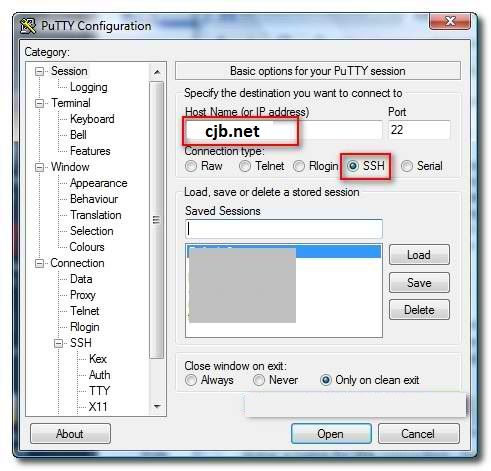

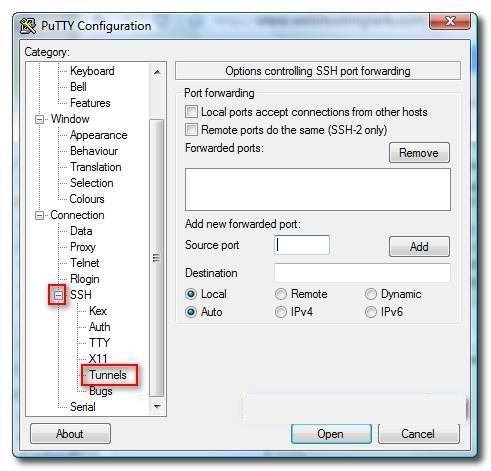
n source port change "4567" to 9090 image below

Click Add button after you set up the source port and dynamic
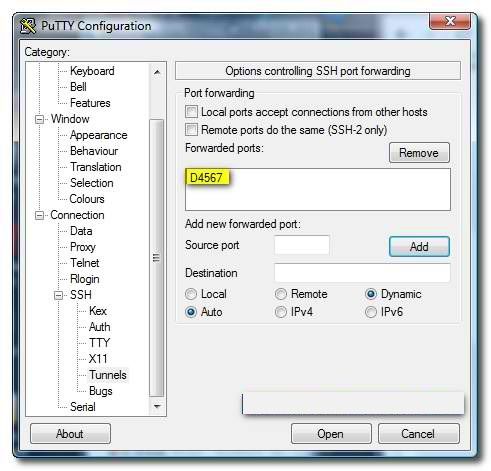
Now, go back to the “Session” tab at the top of the menu, give the new connection a name (here i used My SSH Proxy) and click on the “Save” button. image below

Hit open and Congrats! Done with your SSH Putty Configuration!
After hitting the Open button a command prompt will pop up, input your login and password of your shell (note: after logging in a prompt will pop up just hit yes it is a security message from putty and your shell account ) DONT CLOSE THAT WINDOW
Logging out your shell account: just type logout make sense
Subscribe to:
Post Comments
(
Atom
)



No comments :
Post a Comment